Kajabi Integration


Step 1: Copy the Javascript code bellow
Step by step integration
1
SEATEXTCODEINTEGRATION
Step 2: Paste the Javascript code from Seatext on your website
- Open the Website tab from the Dashboard.
Step 3: It’s done!
You’ve now successfully installed SEATEXT AI on your website using JavaScript.
You’ve now successfully installed SEATEXT AI on your website using JavaScript.


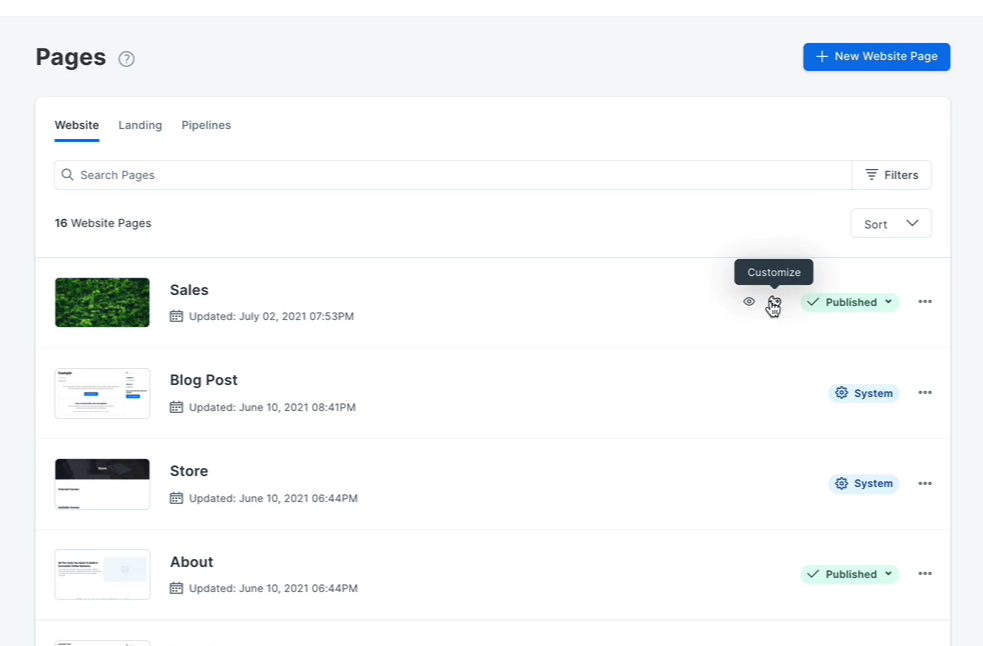



- Click on Pages
- Select Custom Code:
- Open the page editor for your Page by clicking on Customize icon
- Click on the Settings tab.
- Paste the snipet code inside the Javascript Code section. Finally click on save.
Linking SEATEXT AI to your website
2
a. Use the form below to add your website address in the format (www.example.com).
SEATEXTURLPUSH
SEATEXTURLPUSH

c. Wait at least five minutes until you see your website name displayed next to the SEATEXT logo at the top of this page. This indicates that your website is connected and ready to proceed to the next step. If you do not see it at the top of the page after 10 minutes, please contact our support team immediately. This could indicate an issue during the installation on your platform, and you may need our assistance.
IMPORTANT
b. Visit your website once and stay on your page for at least 40 seconds—this will activate the AI and link it to your account.
b. Visit your website once and stay on your page for at least 40 seconds—this will activate the AI and link it to your account.
Activating AI
3
Proceed to the Main AI Hub to activate the necessary AI on your preferred pages. Click on "Configuration" to adjust the AI parameters.
Optional Editing: SEATEXT AI provides your initial round of automatic translations and variants for testing. Log in to your SEATEXT AI account, navigate to "Variants Edit" in the left panel, and select the URL and language you wish to edit. Here, you can review, create, or manually edit translations for your variants.
Optional Editing: SEATEXT AI provides your initial round of automatic translations and variants for testing. Log in to your SEATEXT AI account, navigate to "Variants Edit" in the left panel, and select the URL and language you wish to edit. Here, you can review, create, or manually edit translations for your variants.