Install Seatext on your website by following the instructions below. The installation process is secure, and the AI remains inert until activated, ensuring the integrity of your website's content.
Before you can install the script, you need a SEATEXT AI account. If you don't have an account yet, you can create one HERE
Before you can install the script, you need a SEATEXT AI account. If you don't have an account yet, you can create one HERE
Shopify Integration
Step by step integration
Copy the Javascript code from SEATEXT AI which appear in this section below.
SEATEXTCODEINTEGRATION
Access your Shopify account and navigate to the “Online Store” section. From there, select “Themes”.

Within the Themes section, locate the theme you wish to translate. Click on the three dots icon located next to the desired theme and select “Edit code”.
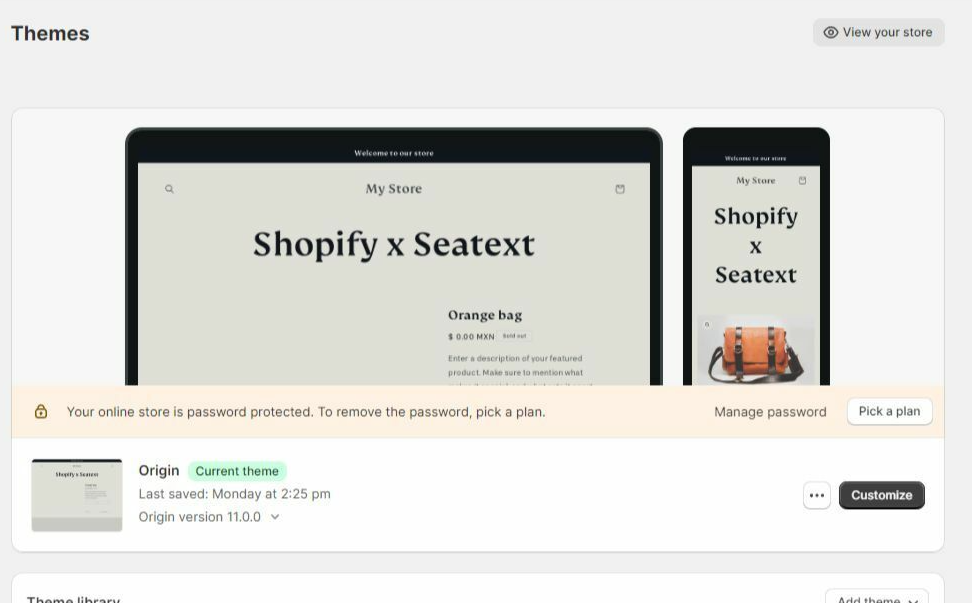

On the Edit Code page, you will be presented with a list of files on the left side of the screen. Navigate to the “Layout” folder and locate the file named “theme.liquid”.

Within the theme.liquid file, scroll down to the bottom of the code. Here, you will find the closing </body> tag. Paste the JavaScript code snippet provided by SEATEXT AI directly above the closing </body> tag.


Once the code snippet has been successfully pasted, click on the “Save” button to preserve your changes.

Multiple Domains
If you need to use SEATEXT AI on multiple domains (e.g., a development domain and a production domain), you must create separate accounts for each domain.
Each SEATEXT AI account is linked to a single primary URL.
Restrictions and Security
Development URLs, such as localhost, are restricted for security reasons. Ensure you use a valid, real domain for these cases.
Dynamic development domains may not function properly, as SEATEXT AI might be unable to reliably associate traffic with your account.
Using SEATEXT AI on Multiple Websites
To use SEATEXT AI on several websites, create one account for each website.
If you need to use SEATEXT AI on multiple domains (e.g., a development domain and a production domain), you must create separate accounts for each domain.
Each SEATEXT AI account is linked to a single primary URL.
Restrictions and Security
Development URLs, such as localhost, are restricted for security reasons. Ensure you use a valid, real domain for these cases.
Dynamic development domains may not function properly, as SEATEXT AI might be unable to reliably associate traffic with your account.
Using SEATEXT AI on Multiple Websites
To use SEATEXT AI on several websites, create one account for each website.
Important: Visit or refresh your website several times and stay on your page for at least 40 seconds—this will activate the AI and link it to your account.
Important: Wait at least five minutes until you see your website name displayed next to the SEATEXT logo at the top of this page. This indicates that your website is connected and ready to proceed to the next step. If you do not see it at the top of the page after 10 minutes, please contact our support team immediately. This could indicate an issue during the installation on your platform, and you may need our assistance.

Activating AI
Proceed to the Main AI Hub to activate the necessary AI on your preferred pages. Click on "Configuration" to adjust the AI parameters.
Optional Editing: SEATEXT AI provides your initial round of automatic translations and variants for testing. Log in to your SEATEXT AI account, navigate to "Variants Edit" in the left panel, and select the URL and language you wish to edit. Here, you can review, create, or manually edit translations for your variants.
Proceed to the Main AI Hub to activate the necessary AI on your preferred pages. Click on "Configuration" to adjust the AI parameters.
Optional Editing: SEATEXT AI provides your initial round of automatic translations and variants for testing. Log in to your SEATEXT AI account, navigate to "Variants Edit" in the left panel, and select the URL and language you wish to edit. Here, you can review, create, or manually edit translations for your variants.
Implement the seatextonly Tag in Your Product Descriptions
To optimize your product descriptions effectively, please follow these steps:
Step 1: Access Your Shopify Theme Code
Step 2: Locate the Product Template
Step 3: Wrap the Product Description
To optimize your product descriptions effectively, please follow these steps:
Step 1: Access Your Shopify Theme Code
- Log in to your Shopify admin and navigate to Online Store > Themes.
- Click on Actions > Edit Code for your active theme.
Step 2: Locate the Product Template
- Identify the file that renders the product description (typically named product.liquid or located within product-template.liquid).
Step 3: Wrap the Product Description
- Find the product description output code, which usually appears as:
{{ product.description }}- Modify this code to wrap it in a <div> with the data-seatextonly attribute as follows:
<div data-seatextonly>
{{ product.description | raw }}
</div>Step 4: Test Your Changes
- Save your changes and preview a product page to ensure the description is displayed correctly.
- Verify that the data-seatextonly attribute is present in the HTML source (you can inspect this using your browser’s developer tools).
- For additional details, please refer to our documentation here: https://seatext.com/documentation-ai-scope