Install Seatext on your website by following the instructions below. The installation process is secure, and the AI remains inert until activated, ensuring the integrity of your website's content.
Before you can install the script, you need a SEATEXT AI account. If you don't have an account yet, you can create one HERE
Before you can install the script, you need a SEATEXT AI account. If you don't have an account yet, you can create one HERE
Tilda integration
Step by step integration
Copy the Javascript code from SEATEXT AI which appear in this section below.
SEATEXTCODEINTEGRATION
Paste the Javascript code from Seatext on your website
To insert code in the head of all website pages, go to the Site Settings.
To insert code in the head of all website pages, go to the Site Settings.
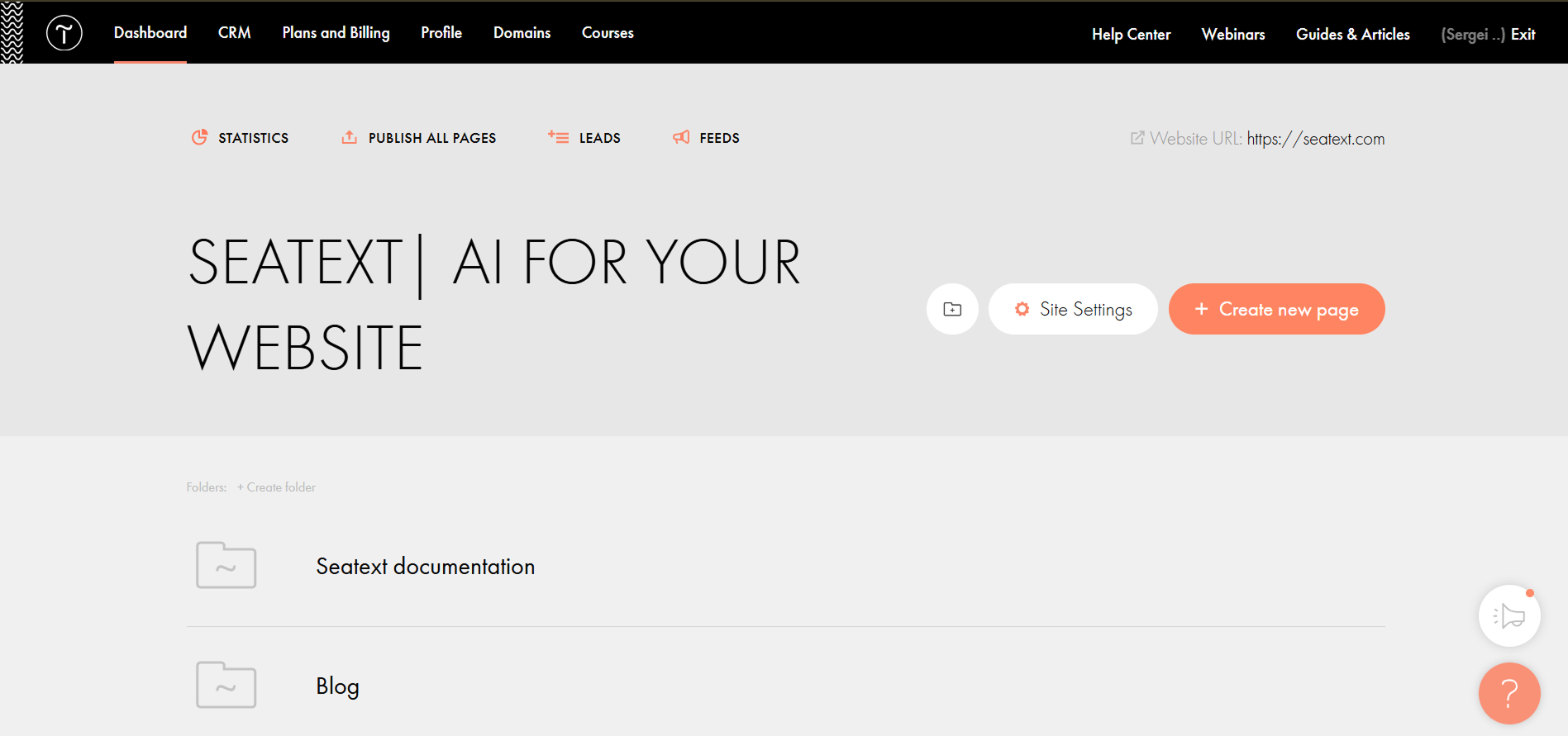
Click on More → HTML code for the head section → Edit code.
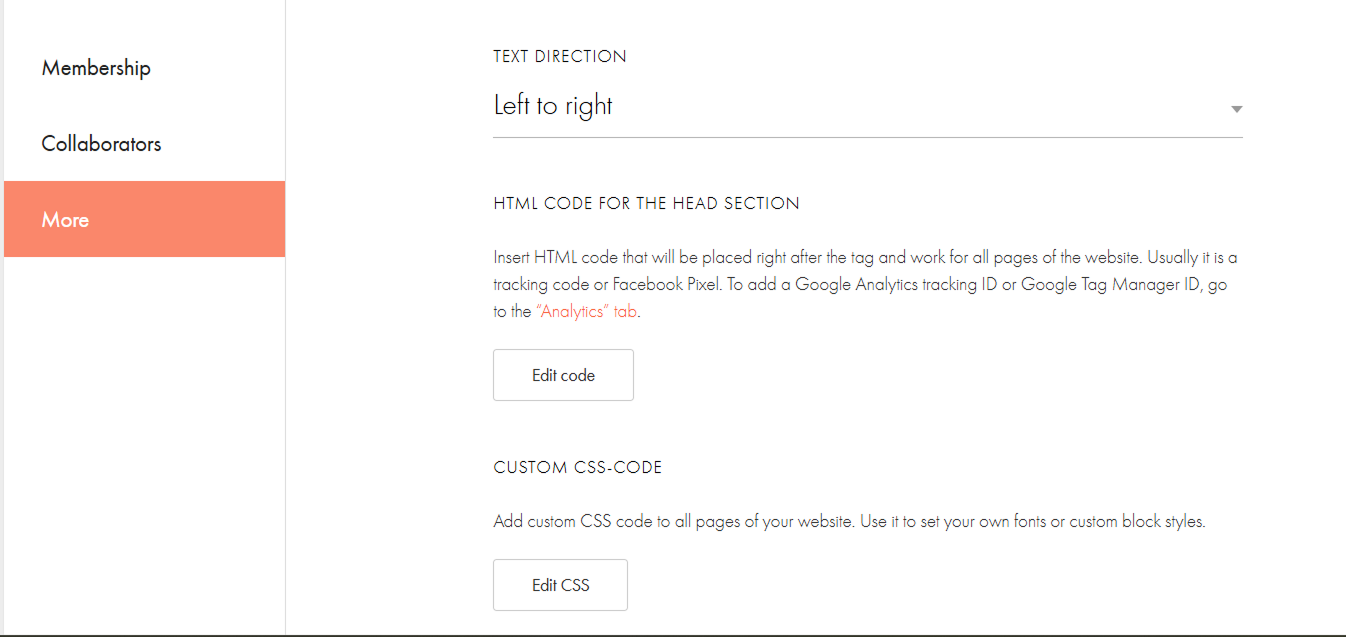
Paste the code into the field labeled 'Edit code inside HEAD tag', then save and publish your site.
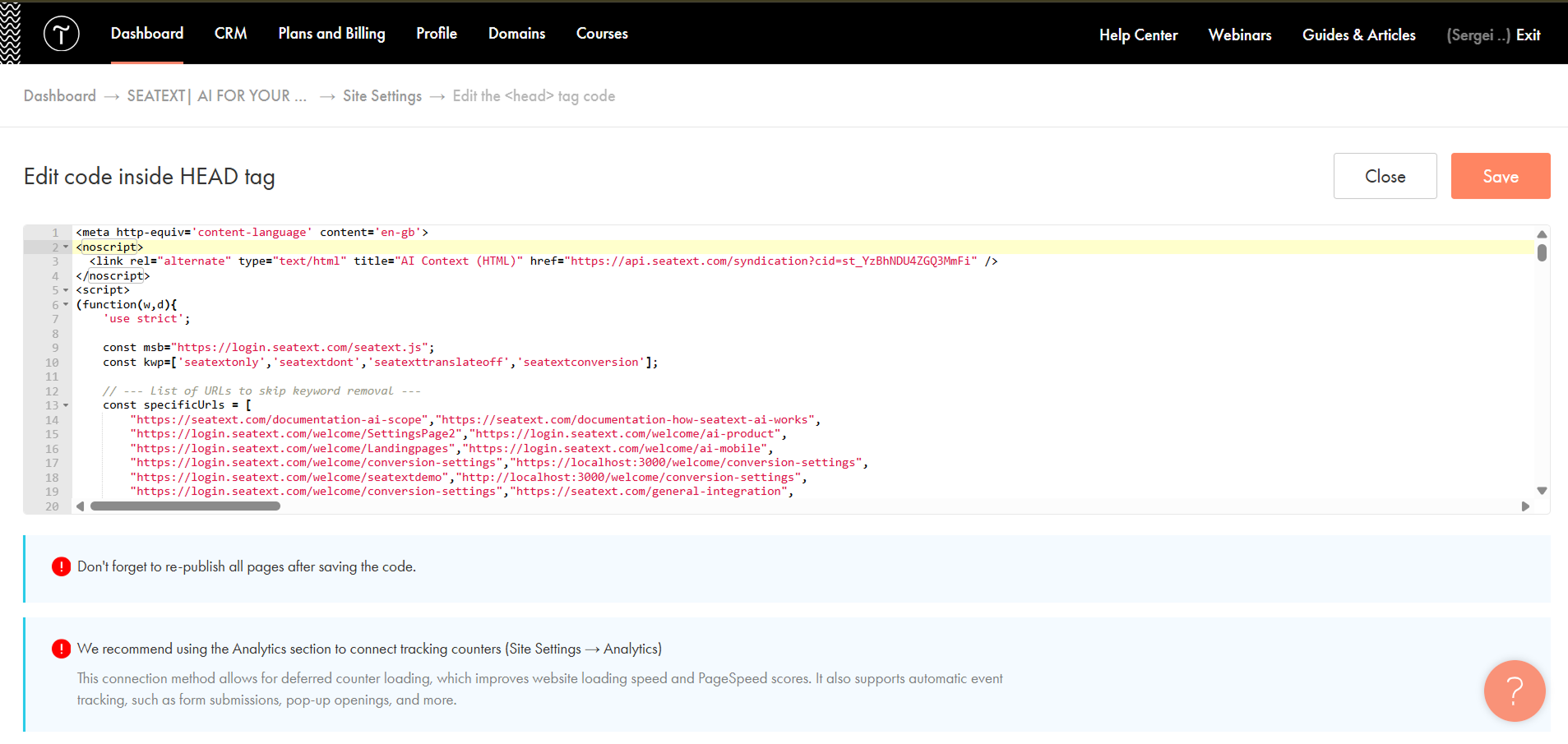
If you want to insert code in the head of a particular page:
Access your Tilda dashboard and navigate to the page that you wish to translate.
Access your Tilda dashboard and navigate to the page that you wish to translate.

Click on the "+" icon to add a new block to the page. Choose the block named T123 from the options provided.

Scroll down and select "Other" from the block options.
You have now successfully installed SEATEXT AI on your website using JavaScript.





Locate and select the block named T123, which enables the addition of embedded HTML code.
Once the block is added to the page, click on "Content" to access the HTML editor.
Paste the code snippet provided by SEATEXT AI into the HTML editor. Then, click on "Save and Close" to apply the changes.
You will see the code successfully added to the page. Finally, click on "Publish" to make the changes live on your website.
Locate and select the block named T123, which enables the addition of embedded HTML code.

Once the block is added to the page, click on "Content" to access the HTML editor.

Paste the code snippet provided by SEATEXT AI into the HTML editor. Then, click on "Save and Close" to apply the changes.

You will see the code successfully added to the page. Finally, click on "Publish" to make the changes live on your website.

Multiple Domains
If you need to use SEATEXT AI on multiple domains (e.g., a development domain and a production domain), you must create separate accounts for each domain.
Each SEATEXT AI account is linked to a single primary URL.
Restrictions and Security
Development URLs, such as localhost, are restricted for security reasons. Ensure you use a valid, real domain for these cases.
Dynamic development domains may not function properly, as SEATEXT AI might be unable to reliably associate traffic with your account.
Using SEATEXT AI on Multiple Websites
To use SEATEXT AI on several websites, create one account for each website.
If you need to use SEATEXT AI on multiple domains (e.g., a development domain and a production domain), you must create separate accounts for each domain.
Each SEATEXT AI account is linked to a single primary URL.
Restrictions and Security
Development URLs, such as localhost, are restricted for security reasons. Ensure you use a valid, real domain for these cases.
Dynamic development domains may not function properly, as SEATEXT AI might be unable to reliably associate traffic with your account.
Using SEATEXT AI on Multiple Websites
To use SEATEXT AI on several websites, create one account for each website.
Important: Visit or refresh your website several times and stay on your page for at least 40 seconds—this will activate the AI and link it to your account.
Important: Wait at least five minutes until you see your website name displayed next to the SEATEXT logo at the top of this page. This indicates that your website is connected and ready to proceed to the next step. If you do not see it at the top of the page after 10 minutes, please contact our support team immediately. This could indicate an issue during the installation on your platform, and you may need our assistance.

Activating AI
Proceed to the Main AI Hub to activate the necessary AI on your preferred pages. Click on "Configuration" to adjust the AI parameters.
Optional Editing: SEATEXT AI provides your initial round of automatic translations and variants for testing. Log in to your SEATEXT AI account, navigate to "Variants Edit" in the left panel, and select the URL and language you wish to edit. Here, you can review, create, or manually edit translations for your variants.
Proceed to the Main AI Hub to activate the necessary AI on your preferred pages. Click on "Configuration" to adjust the AI parameters.
Optional Editing: SEATEXT AI provides your initial round of automatic translations and variants for testing. Log in to your SEATEXT AI account, navigate to "Variants Edit" in the left panel, and select the URL and language you wish to edit. Here, you can review, create, or manually edit translations for your variants.