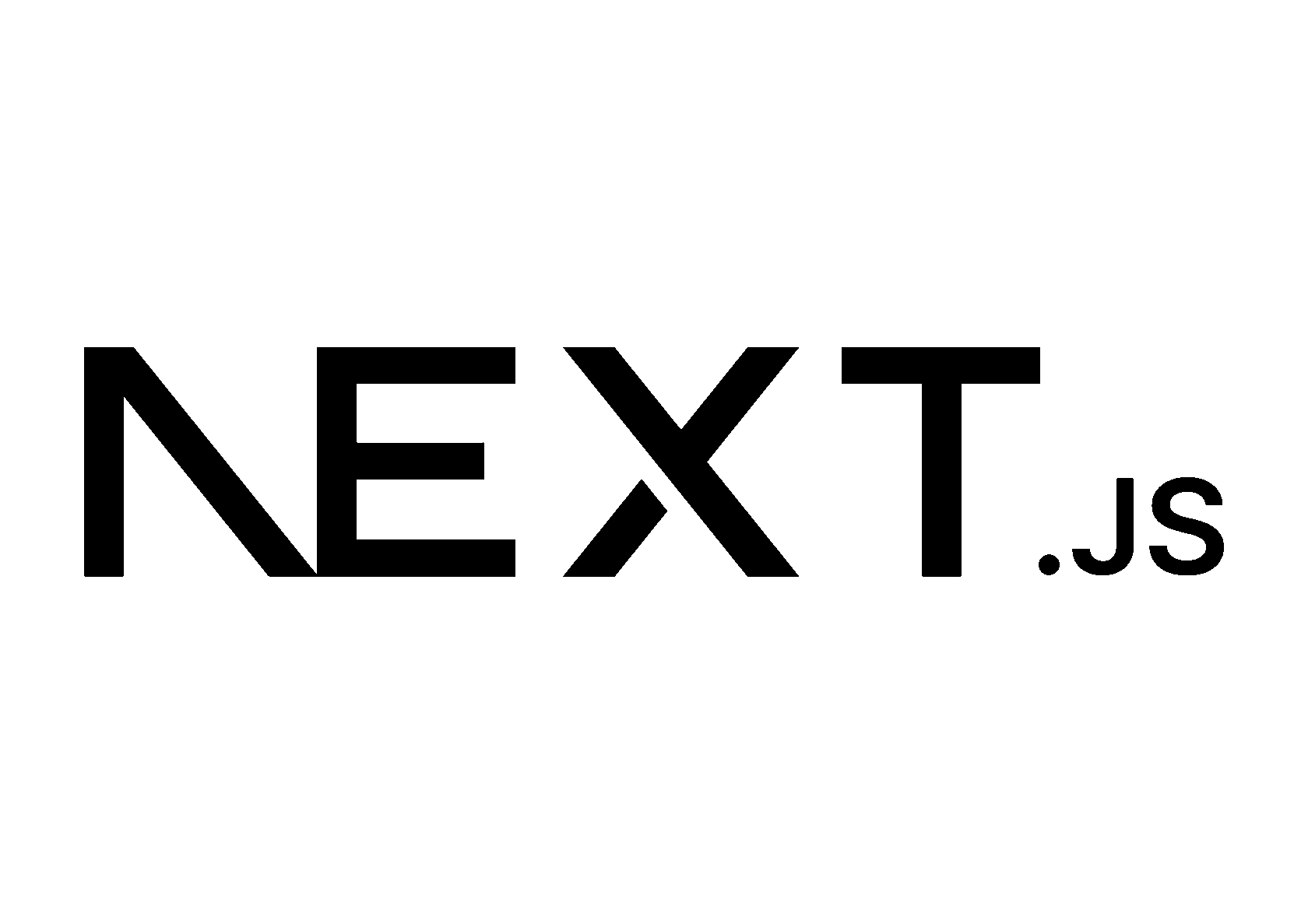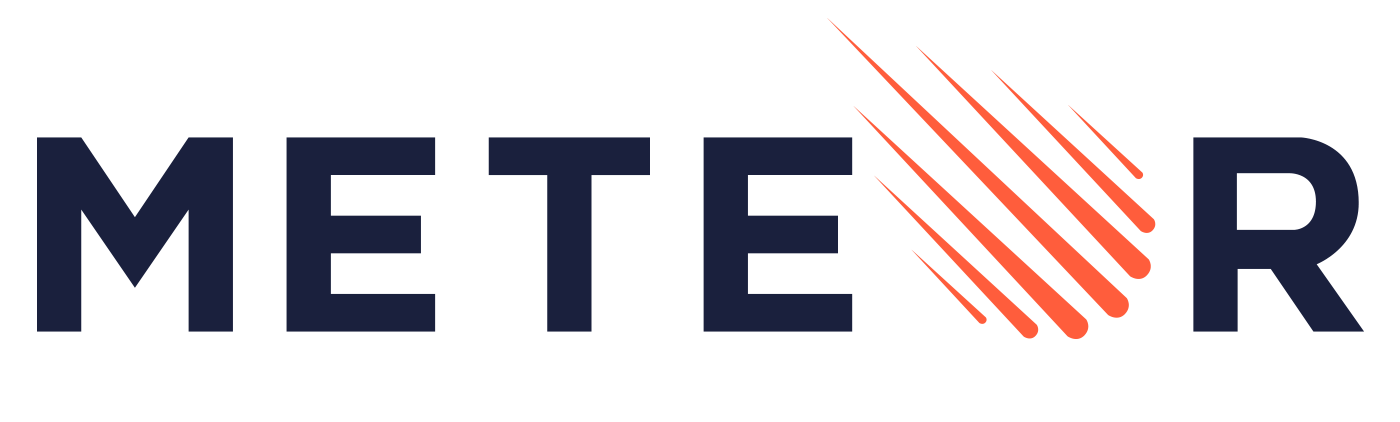If you don't see your website platform click on "Other platforms", If you are working with different website builders within WordPress, please select "Other WordPress Page Builders".

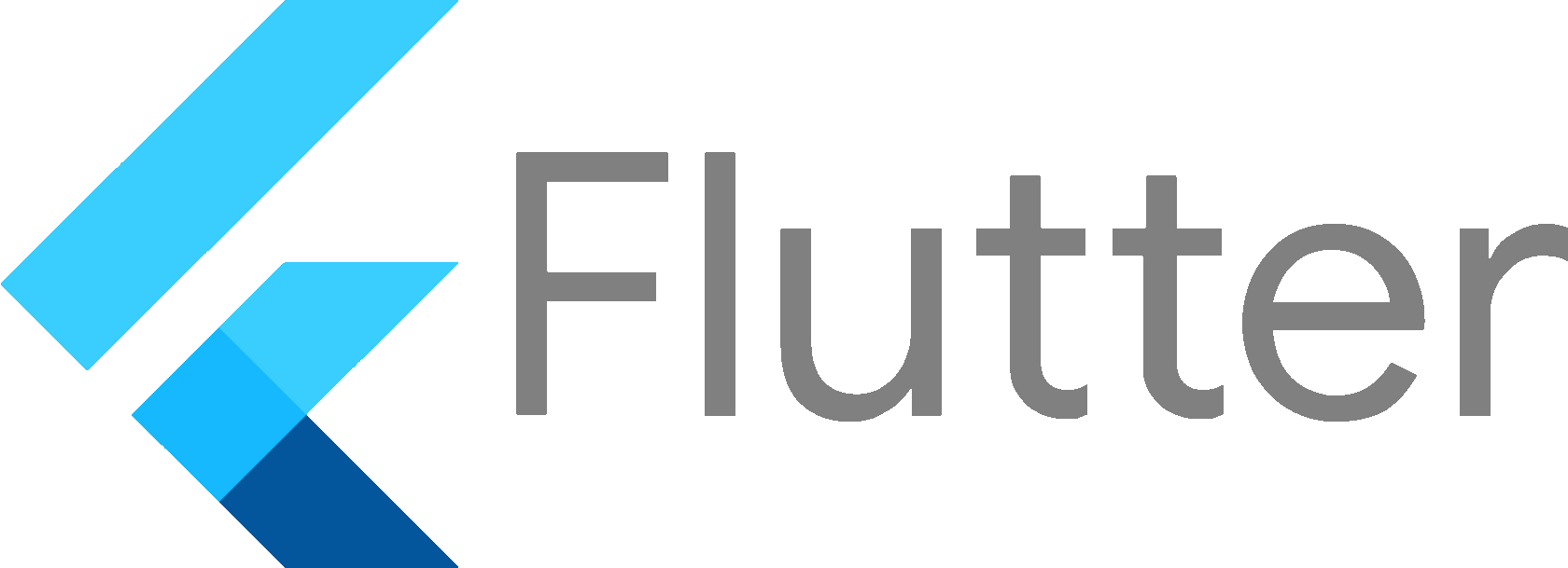
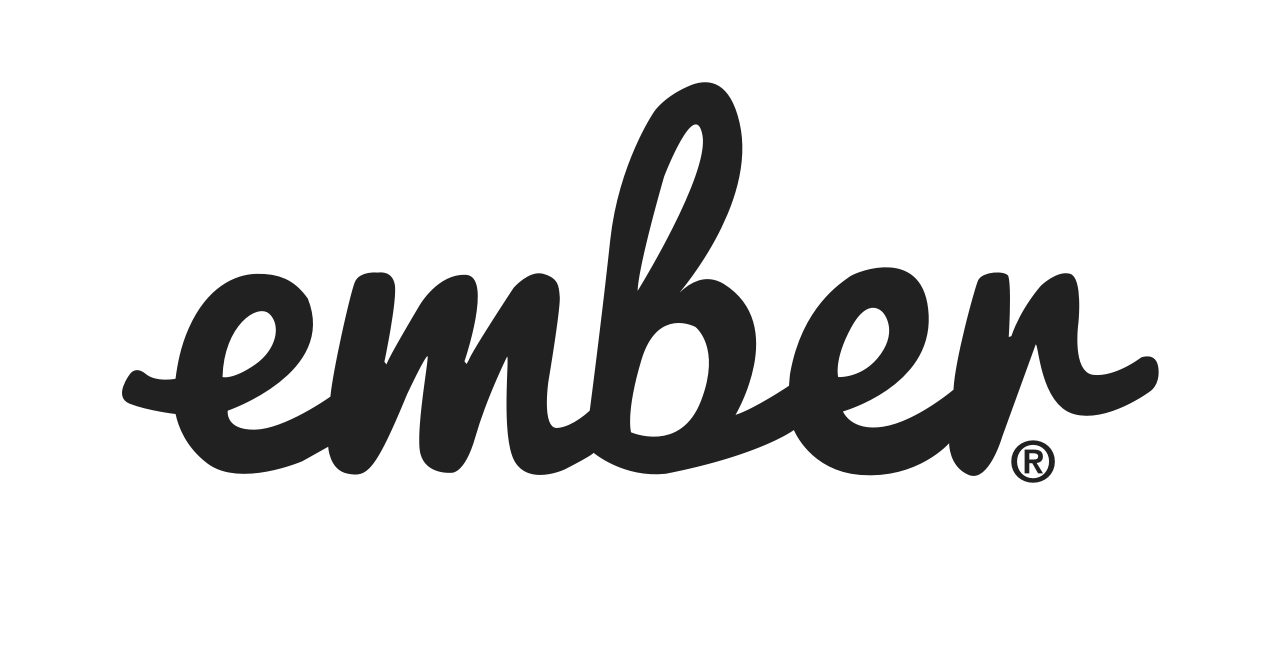

- Add the SEATEXT AI to your website to get started. It's completely free and AI will remain inactive by default, ensuring no changes are made on your website until you activate your first AI feature. This step is required to proceed.
seatextonly Choose your system to start the installation
Welcome to SEATEXT AI.